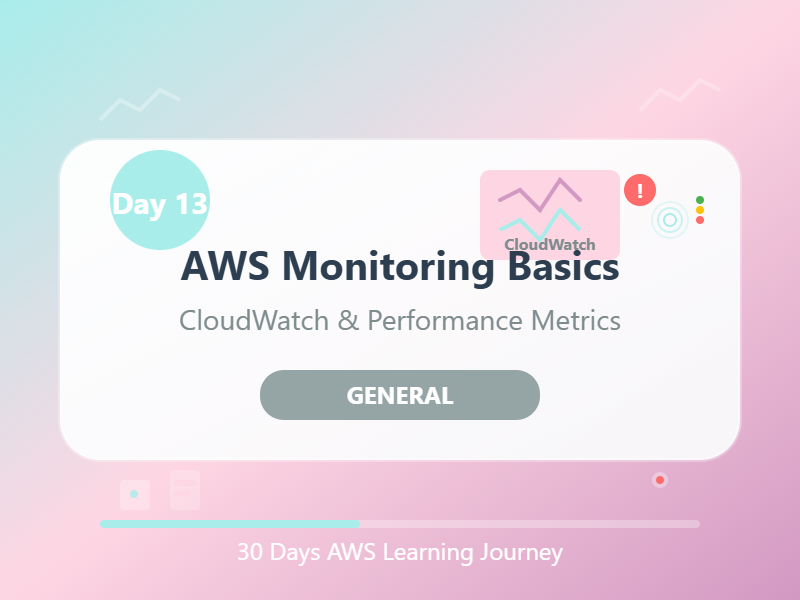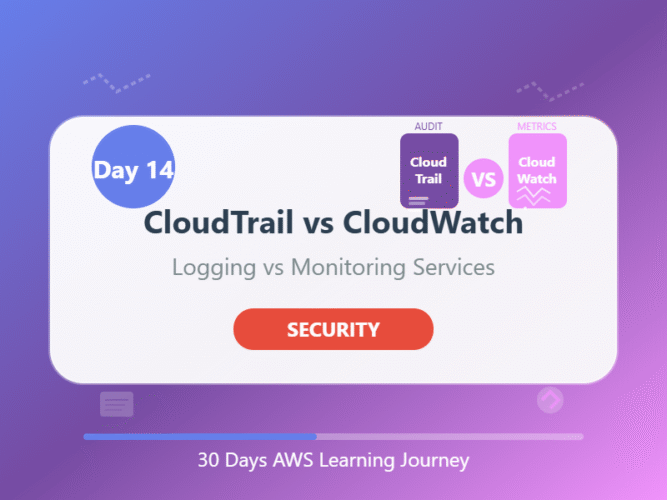Day 13: AWS Monitoring Basics – Keeping an Eye on Your Cloud
Category: Monitoring & Management
Goal: Learn how AWS helps you monitor your cloud resources to stay informed, alert, and in control.
🧠 What You’ll Learn Today:
- What is monitoring in AWS?
- Why monitoring is important
- Intro to Amazon CloudWatch
- What are metrics, alarms, logs, and dashboards
- Use cases and simple setup steps
👀 1. What Is Monitoring?
Monitoring in cloud means tracking what’s happening with your resources (like EC2, RDS, Lambda, etc.) — in real-time or historically.
📈 It helps you:
- Know if something goes wrong
- Understand system performance
- Take action before things break
- Analyze usage to save money
🛰️ 2. Introduction to Amazon CloudWatch
Amazon CloudWatch is the main monitoring service in AWS.
📘 Think of it as the “CCTV and alert system” for your AWS cloud.
It collects and shows data about what’s happening with your cloud resources.
📊 3. Key Features of CloudWatch
✅ Metrics
Numbers that tell you how your service is doing.
Examples:
- CPU usage of EC2
- Disk read/write speed
- Number of Lambda invocations
- Network in/out
⏰ Alarms
Set rules to get alerts when something goes wrong.
Example:
- Alert if EC2 CPU is over 80% for 5 minutes
📁 Logs
Detailed records of what happened.
Example:
- Errors from an application
- Output of a Lambda function
- Custom app logs
📈 Dashboards
Visual panels to see multiple metrics and graphs in one view.
🧪 4. Real-World Use Case
Imagine you have a web app running on EC2. You want to:
- Be notified if the server is overloaded
- Check how many users are visiting
- Keep an eye on errors in logs
✅ With CloudWatch, you can:
- Monitor CPU, memory, and traffic
- Create an Alarm if CPU > 75%
- View logs to find bugs
- Create a dashboard for real-time metrics
🛠️ 5. Quick Setup Steps
- Go to CloudWatch Console
- Choose Metrics → EC2 → Select instance
- View CPU usage or create a new graph
- Set up an Alarm:
- Condition: CPU > 80%
- Action: Send email/SNS alert
- Go to Logs to see application logs
- Create a Dashboard to view everything in one place
🛡️ 6. Why Monitoring Matters
- Detect problems early
- Respond faster to outages
- Optimize performance
- Save cost by spotting overuse
- Build automated actions (like scaling)
📝 End of the Day Notes:
✅ Today you learned:
- 📈 What AWS monitoring is and why it matters
- 👁️ How CloudWatch tracks your cloud health
- 📊 What metrics, alarms, logs, and dashboards do
- 🧪 How to monitor EC2 performance
- 🔔 How to stay alert and in control of your cloud
🎯 Mastering monitoring is key to becoming a responsible cloud engineer.
🔁 Navigate the Series:
⬅️Day 12: EC2 Security Groups and NACLs – AWS Firewalls Made Simple
➡️Day 14: AWS CloudTrail vs CloudWatch – Know the Difference