Table of Contents:
- What is Kubernetes on Azure?
- Benefits of Using Azure for Deploying Kubernetes Solutions
- How Azure Differs from Other Cloud Providers
- Key Components for Production-Grade Kubernetes Solutions
- Step-by-Step Guide: Configuring Kubernetes on Azure
- Summary
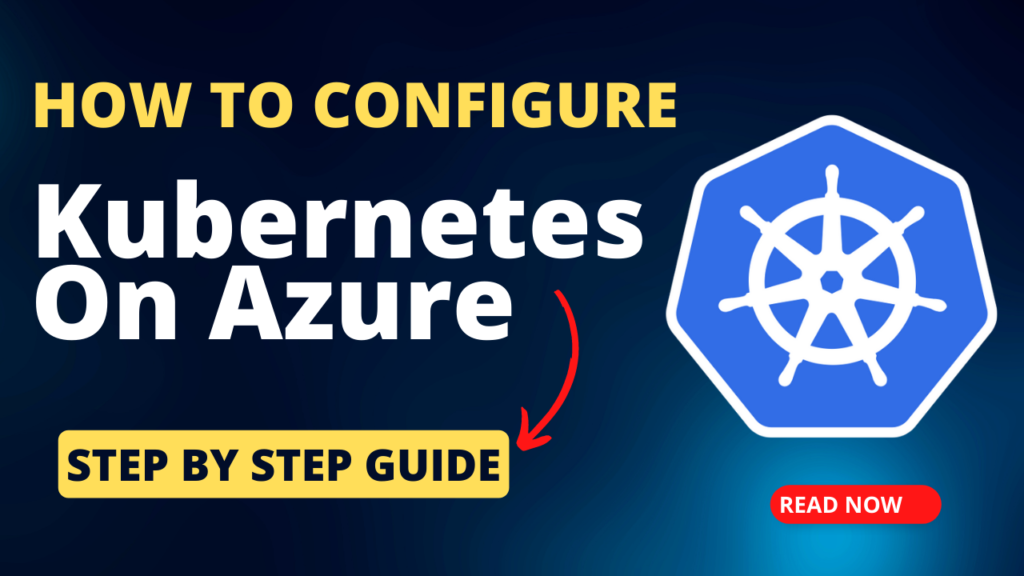
Kubernetes has revolutionized the world of container orchestration, enabling the deployment and management of applications at scale. In this beginner’s guide, we will explore how to learn Kubernetes from scratch and deploy Kubernetes solutions on Microsoft Azure. We will cover the basics of Kubernetes on Azure, its benefits, how it differs from other cloud providers, and the key components to consider for production-grade solutions.
What is Kubernetes on Azure?
Kubernetes on Azure refers to the integration of Kubernetes with the Azure cloud platform. It allows users to deploy, manage, and scale containerized applications using Azure’s infrastructure and services. Kubernetes on Azure leverages Azure Kubernetes Service (AKS), a fully managed Kubernetes service that simplifies the deployment and operation of Kubernetes clusters.
Benefits of Using Azure for Deploying Kubernetes Solutions:
- Seamless Integration: Azure provides tight integration with Kubernetes, allowing for easy deployment and management of clusters.
- Scalability: Azure offers the ability to scale Kubernetes clusters quickly and efficiently to meet workload demands.
- High Availability: Azure provides robust infrastructure and features, such as load balancing and automatic node scaling, to ensure high availability of Kubernetes applications.
- Security: Azure provides a secure platform with built-in security features, including Azure Active Directory integration, role-based access control (RBAC), and network security policies.
- Monitoring and Diagnostics: Azure offers comprehensive monitoring and diagnostics capabilities through Azure Monitor, enabling you to gain insights into the performance and health of your Kubernetes clusters.
- DevOps Integration: Azure integrates seamlessly with popular DevOps tools, enabling continuous integration and continuous deployment (CI/CD) pipelines for Kubernetes applications.
How Azure Differs from Other Cloud Providers:
While Kubernetes is available on multiple cloud providers, Azure offers several unique features:
- Azure Arc: Azure Arc extends Kubernetes management to hybrid and multi-cloud environments, allowing you to manage and monitor Kubernetes clusters across different infrastructure.
- Azure DevOps Integration: Azure DevOps provides seamless integration with Kubernetes, enabling continuous deployment and automation of your application pipelines.
- Azure Container Registry: Azure Container Registry allows you to store and manage your container images securely, providing easy integration with Azure Kubernetes Service (AKS).
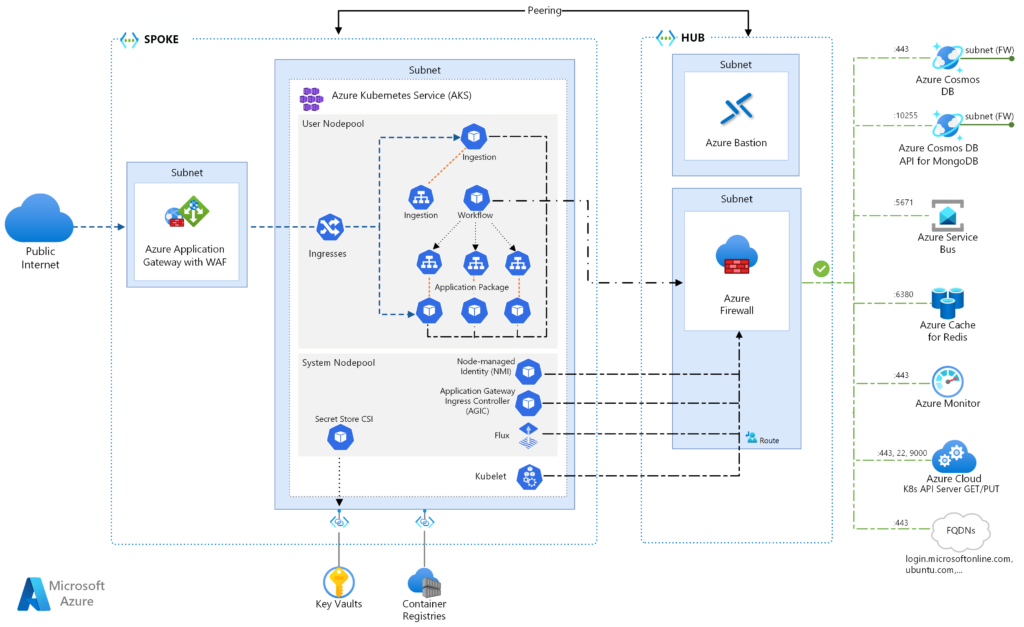
Credit : https://learn.microsoft.com/en-us/azure/architecture/reference-architectures/containers/aks-microservices/aks-microservices-advanced
Key Components for Production-Grade Solutions:
1. Azure Kubernetes Service (AKS):
AKS is a fully managed Kubernetes service provided by Azure. It simplifies the deployment, management, and scaling of Kubernetes clusters. AKS handles the underlying infrastructure, including node provisioning, updates, and patching, allowing you to focus on deploying and managing your applications.
2. Virtual Networks and Subnets:
Virtual Networks (VNet) and subnets are essential for network isolation and connectivity within your Kubernetes cluster. They provide secure communication between the Kubernetes nodes, services, and external resources. Properly configuring VNets and subnets ensures network segmentation and enables secure communication between your applications.
3. Container Registry:
Azure Container Registry is a private registry for storing and managing container images. It allows you to build, store, and deploy your container images securely. Integrating your Kubernetes cluster with a container registry enables easy deployment of containerized applications by pulling images from the registry.
4. Load Balancers:
Load balancers distribute incoming traffic across multiple nodes in your Kubernetes cluster, ensuring high availability and scalability. Azure provides various load balancing options, including Azure Load Balancer and Azure Application Gateway, which can be configured to route traffic to your Kubernetes services.
5. Azure Monitor:
Azure Monitor provides monitoring and diagnostics capabilities for your Kubernetes cluster. It collects metrics, logs, and traces, allowing you to gain insights into the performance, availability, and health of your cluster. With Azure Monitor, you can set up alerts, create dashboards, and troubleshoot issues effectively.
6. Azure Active Directory (AAD) Integration:
Azure Active Directory integration enables secure authentication and authorization for your Kubernetes cluster. It allows you to control access to your cluster using Azure AD users, groups, and roles. AAD integration enhances security and simplifies user management for your Kubernetes applications.
7. Security and Identity Management:
Security is crucial for production-grade Kubernetes solutions. Azure provides features like Azure RBAC (Role-Based Access Control), Azure Network Security Groups, and Azure Policy, which enable granular access control, network security, and compliance enforcement.
8. Auto Scaling and Cluster Management:
Azure enables auto scaling of Kubernetes clusters based on workload demands. You can define scaling rules to automatically adjust the number of nodes in your cluster, ensuring optimal resource utilization. Additionally, Azure provides tools for managing and upgrading your Kubernetes cluster, ensuring it remains up to date and secure.
9. Continuous Integration/Continuous Deployment (CI/CD) Integration:
Azure integrates seamlessly with popular CI/CD tools, such as Azure DevOps, GitHub Actions, and Jenkins. This integration enables you to automate the deployment of your Kubernetes applications, ensuring a smooth and efficient development workflow.
Step-by-Step Guide: Configuring Kubernetes on Azure:
In this section, we will provide a detailed step-by-step guide to help you configure Kubernetes on Microsoft Azure. Each step covers an essential aspect of the setup process. Let’s dive in:
Step 1: Create an Azure Account
- Visit the Azure portal at portal.azure.com.
- Sign in with your Microsoft account or create a new one if you don’t have an account already.
- Follow the on-screen instructions to set up your Azure account and subscription.
Step 2: Provision Azure Kubernetes Service (AKS)
- In the Azure portal, click on “Create a resource.”
- Search for “Azure Kubernetes Service” and select it from the available options.
- Click on “Create” to start the AKS creation process.
- Provide the required details, such as the resource group, AKS name, region, and Kubernetes version.
- Configure the desired options, including the node count, node size, and authentication method.
- Review the settings and click on “Review + create” to validate and create the AKS cluster.
- Wait for the deployment to complete. It may take a few minutes.
Step 3: Create a Virtual Network and Subnet
- In the Azure portal, navigate to the resource group where you created the AKS cluster.
- Click on “Add” to create a new resource.
- Search for “Virtual network” and select it from the available options.
- Provide the required details, such as the name, address space, and subnet configuration.
- Configure the network settings according to your requirements.
- Review the settings and click on “Review + create” to create the virtual network and subnet.
Step 4: Set up a Container Registry
- In the Azure portal, navigate to the resource group containing your AKS cluster.
- Click on “Add” to create a new resource.
- Search for “Container Registry” and select it from the options.
- Provide the required details, such as the registry name, subscription, resource group, and SKU.
- Configure additional settings, such as admin user access and network settings.
- Review the settings and click on “Review + create” to create the container registry.
Step 5: Configure Load Balancers
- In the Azure portal, navigate to the resource group containing your AKS cluster.
- Locate your AKS cluster and click on it to open the overview page.
- Under the Settings section, select “Networking” and then “Load Balancers.”
- Configure the load balancer settings according to your needs, such as the front-end IP configuration, back-end pool, and health probes.
- Review the settings and click on “Save” to apply the load balancer configuration.
Step 6: Implement Azure Monitor
- In the Azure portal, navigate to the resource group containing your AKS cluster.
- Locate your AKS cluster and click on it to open the overview page.
- Under the Settings section, select “Monitoring” and then “Azure Monitor for containers.”
- Follow the instructions to enable Azure Monitor for your AKS cluster.
- Configure the desired monitoring settings, such as log collection, metrics, and alerts.
- Save the settings to start monitoring your AKS cluster.
Step 7: Integrate Azure Active Directory (AAD)
- In the Azure portal, navigate to the resource group containing your AKS cluster.
- Locate your AKS cluster and click on it to open the overview page.
- Under the Settings section, select “Identity” and then “Azure Active Directory.”
- Configure the Azure AD integration options, such as enabling AAD integration and specifying the desired Azure AD tenant and group mappings. 5. Save the settings to integrate Azure AD with your AKS cluster.
Step 8: Implement Security and Identity Management
- In the Azure portal, navigate to the resource group containing your AKS cluster.
- Locate your AKS cluster and click on it to open the overview page.
- Under the Settings section, select “Security + identity” to access the security settings.
- Configure security options such as network policies, role-based access control (RBAC), and Azure Security Center integration.
- Review and save the settings to enhance the security and identity management of your AKS cluster.
Step 9: Configure Auto Scaling and Cluster Management
- In the Azure portal, navigate to the resource group containing your AKS cluster.
- Locate your AKS cluster and click on it to open the overview page.
- Under the Settings section, select “Scale” to access the scaling options.
- Configure the auto scaling settings based on your workload requirements, such as defining scaling rules and thresholds.
- Save the settings to enable auto scaling for your AKS cluster.
- Additionally, consider using Azure Kubernetes Service (AKS) features like Cluster Autoscaler and Azure Monitor for Autoscale to manage and optimize the cluster based on demand.
Step 10: Integrate CI/CD for Deployment
- Set up a CI/CD pipeline using your preferred tool or service, such as Azure DevOps, GitHub Actions, or Jenkins.
- Configure the pipeline to build and deploy your Kubernetes applications to the AKS cluster.
- Integrate the pipeline with your container registry and AKS cluster to pull images and deploy the application.
- Test and validate the deployment process to ensure the successful deployment of your applications.
Summary:
By following this step-by-step guide, you can successfully configure Kubernetes on Microsoft Azure. Azure offers a robust ecosystem of services and features that seamlessly integrate with Kubernetes, providing scalability, security, monitoring, and automation capabilities. By leveraging Azure’s resources, you can deploy and manage production-grade Kubernetes solutions efficiently. Remember to regularly monitor and optimize your AKS cluster to ensure optimal performance and cost-efficiency.
Thank you for reading and don’t forget to connect with me on below platforms (Youtube & Instagram) for more “To The Point” Learning.
Telegram: https://t.me/t3pacademy & https://t.me/LearnDevOpsForFree
Youtube: https://www.youtube.com/@T3Ptech
Instagram: https://instagram.com/t3pacademy