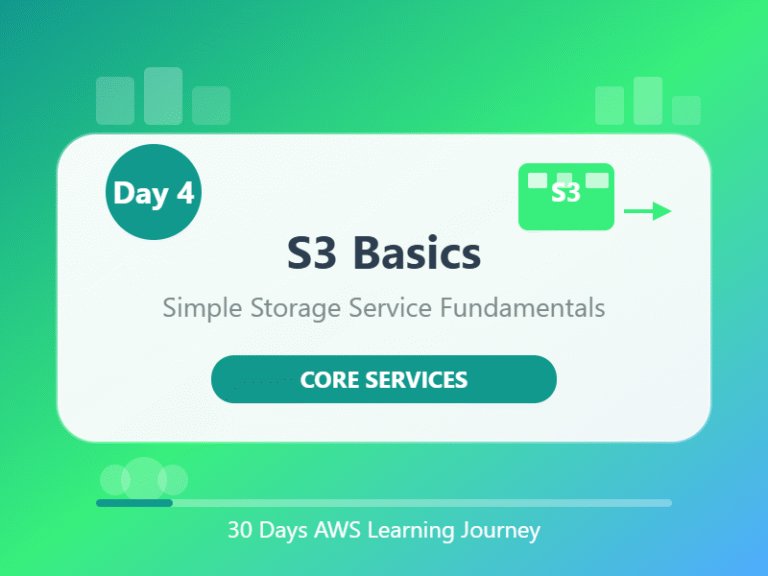Day 4: S3 Basics — Store Your First File in the Cloud
Goal: Understand what S3 is, how it works, and how to upload your first file.
📦 What is Amazon S3?
S3 stands for Simple Storage Service.
It’s like a giant online locker where you can keep any kind of file — photos, videos, PDFs, backups, app data, etc.
🧠 Think of it as:
“Google Drive, but for developers and companies, and way more powerful.”
🧱 Basic S3 Terms (explained simply):
| Term | What It Means (in plain English) |
|---|---|
| Bucket | A folder that holds your files. You must create a bucket before adding files. |
| Object | Any file (image, document, video) you upload is called an object. |
| Key | The name and path of the file inside the bucket. |
| Region | Where your bucket is stored (choose one close to you). |
| Storage Class | Tells AWS how often you’ll access the file. Cheaper if rarely accessed. |
🛠️ Step-by-Step: Create Your First S3 Bucket
- Go to the AWS Console
Sign in at console.aws.amazon.com - Search for “S3” in the top search bar
Click the first result. - Click “Create bucket”
- Fill in the details:
- Bucket name: Must be globally unique (e.g.,
my-first-bucket-2025) - Region: Choose your region (e.g.,
US East (N. Virginia)) - Leave everything else as default for now.
- Bucket name: Must be globally unique (e.g.,
- Scroll down and click “Create bucket”
🎉 You’ve created your first cloud folder!
📤 Upload Your First File
- Click on your bucket name
- Click “Upload”
- Click “Add files” and choose any file (e.g., a photo or .txt file)
- Click “Upload”
Now your file is safely stored in AWS S3!
🔒 What About Security?
- By default, your bucket and files are private.
- Nobody can access them unless you allow it.
- We’ll explore permissions and sharing in a future lesson.
📝 Quick Recap
- S3 = simple, powerful file storage in the cloud
- Bucket = folder, Object = file
- You can upload anything — safely and securely
- Today, you created a bucket and uploaded your first file!
🧪 Small Challenge
Create a new bucket and try uploading:
- A document (
.pdfor.txt) - An image (
.jpgor.png) - A video clip (if you have one)
See how S3 accepts all file types easily.